- Matplotlib으로 3D Plot을 할 수 있습니다.
- 많은 분들이 알고 있는 사실이지만 적극적으로 쓰이지 않습니다.
- 막상 쓰려면 너무 낯설기도 하고 잘 모르기도 하기 때문입니다.
Reference
3. 3D Visualization
- 일반적으로는 x, y축이 있는 2D plot을 만듭니다.
- 간혹 3D plot을 그리려면 x, y, z 세 개의 축이 필요합니다.
- 3D 공간을 만드는 것부터 그림을 그리는 것까지 알아봅시다.
3.1. 3D Axes 만들기
3D plot 공식 홈페이지 예제를 보면 대개 이렇게 시작합니다.
1
2
3
4
5from mpl_toolkits.mplot3d import axes3d
import matplotlib.pyplot as plt
fig = plt.figure()
ax = fig.add_subplot(projection='3d')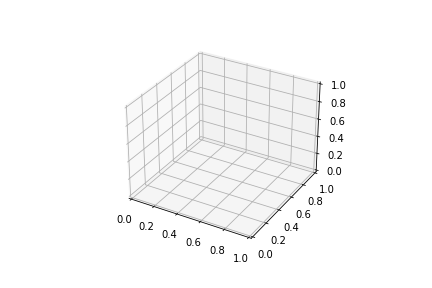
위 코드를 입력하면 그림과 같이 비어있는 3D 공간이 생성됩니다.
공식 홈페이지에 있는 코드이니만큼 표준 코드겠지만 이상한 점이 있습니다.
from mpl_toolkits.mplot3d import axes3d를 했는데,axes3d는 어디 쓴걸까요?
결론적으로 말씀드리면 사용되지 않았습니다.
과거에는 2D는 Axes, 3D는 Axes3D 객체에 따로 담았어야 했습니다.
1
2
3from mpl_toolkits.mplot3d import Axes3D
ax = Axes3D(fig)Matplotlib 1.0.0 이후 Axes로 통합되었습니다.
따라서
fig.add_subplot(projection='3d')만으로 Axes3D를 사용할 수 있는데,projection='3d'를 사용하려면import Axes3D가 필요한 것입니다.하지만 이마저도 더이상 필요하지 않습니다.
Matplotlib 3.2.0 이후 따로 import하지 않아도
projection='3d'를 사용할 수 있습니다.최신 버전은 3.4.2입니다. 가급적 최신 버전을 사용하는 것이 좋습니다.
- 1열 3행의 3D axes를 만든다고 하면, 많은 예제 코드에서 이런 식으로 만듭니다.
1
2
3
4fig = plt.figure(figsize=(10, 3))
ax0 = fig.add_subplot(131, projection="3d")
ax1 = fig.add_subplot(132, projection="3d")
ax2 = fig.add_subplot(133, projection="3d")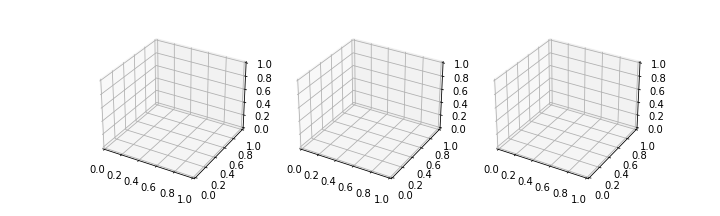
그러나 일일이 fig.add_subplot(projection=’3d’)를 할 필요가 없습니다.
fig, axs = plt.subplot(ncols=3)에 매개변수로subplot_kw={"projection":"3d"}를 추가하면 모든 Axes가 3D로 바뀝니다.1
2
3# 2D Axes
fig, axs = plt.subplots(ncols=3, figsize=(10, 3))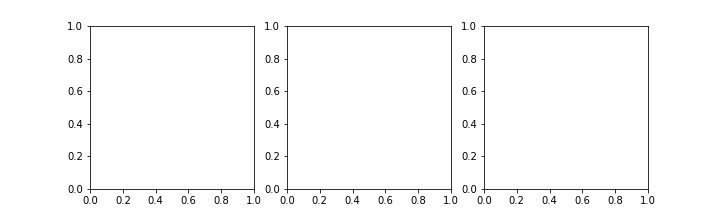
subplot_kw={"projection":"3d"}추가1
2fig, axs = plt.subplots(ncols=3, figsize=(10, 3),
subplot_kw={"projection":"3d"})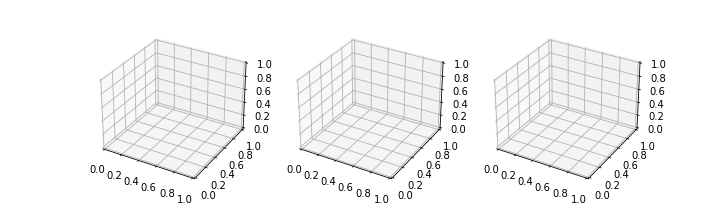
3.2. 각도 지정
3D plot은 관찰 각도가 중요합니다.
관찰 각도에 따라 보이는 모습이 달라지기 때문입니다.
Matplotlib 3D view 각도는
ax.view_init()명령으로 제어합니다.두 개의 3D 공간을 만들고 앙각(elevation angle)과 방위각(azimuthal angle)을 지정합니다.
1
2
3
4
5
6
7
8
9fig, axs = plt.subplots(ncols=2, figsize=(10, 5), subplot_kw={"projection":"3d"})
fontlabel = {"fontsize":"large", "color":"gray", "fontweight":"bold"}
for ax in axs:
ydata = "Y1" if ax == axs[0] else "Y2"
ax.set_xlabel("X", fontdict=fontlabel, labelpad=16)
ax.set_ylabel(ydata, fontdict=fontlabel, labelpad=16)
ax.set_title("Z", fontdict=fontlabel)
ax.view_init(elev=30., azim=120) # 각도 지정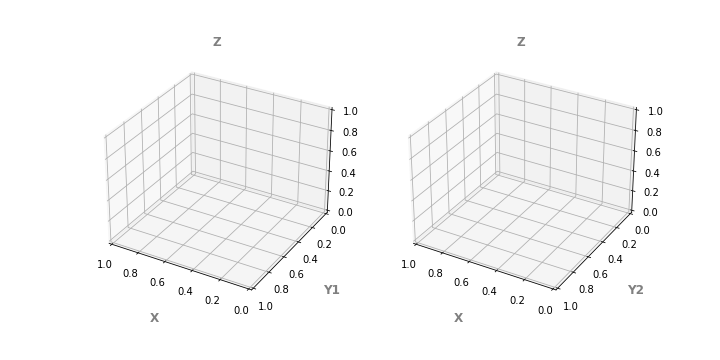
xlabel, ylabel, title등은 일반적인 2D axes와 동일하게 제어할 수 있습니다.
3.3. ax.scatter()
3D 공간에서 scatter plot을 그립니다.
위 코드에
ax.scatter()를 추가하는 것이 전부입니다.1
2
3
4
5
6
7
8
9
10
11fig, axs = plt.subplots(ncols=2, figsize=(10, 5), subplot_kw={"projection":"3d"})
fontlabel = {"fontsize":"large", "color":"gray", "fontweight":"bold"}
for ax, data in zip(axs, [data1, data2]):
ydata = "Y1" if ax == axs[0] else "Y2"
ax.set_xlabel("X", fontdict=fontlabel, labelpad=16)
ax.set_ylabel(ydata, fontdict=fontlabel, labelpad=16)
ax.set_title("Z", fontdict=fontlabel)
ax.scatter(data["X"], data[ydata], data["Z"], # 3D scatter plot
c=data["Z"], cmap="inferno", s=5, alpha=0.5)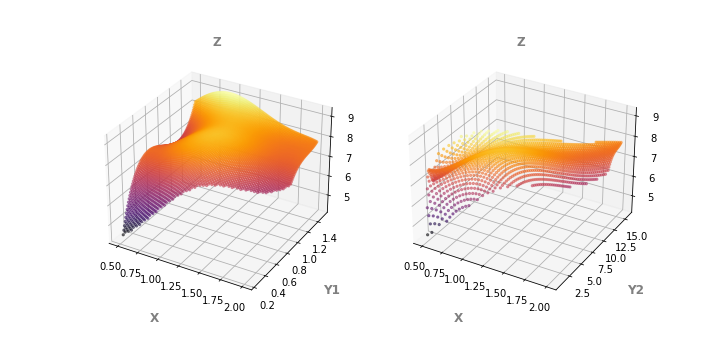
데이터 밀도가 높은 왼쪽 그림에서는 거의 곡면으로 보입니다.
그러나 오른쪽 그림은 z가 급격하게 변하기 때문에 사이사이에 빈틈이 많이 보입니다.
이런 이유로 scatter plot은 조심해서 사용해야 합니다.
- 3D plot은 2D 화면으로 전달되는데 한계가 있습니다.
- 이를 극복하기 위한 방법 중 가장 좋은 방법 중 하나는 그림을 회전시키는 것입니다.
- z축을 중심으로 이미지를 회전시키며 한 장 한 장을 담아 동영상으로 출력합니다.
1
2
3
4
5
6
7
8
9
10
11
12
13
14
15
16
17
18
19
20
21
22
23
24
25
26
27
28from matplotlib import animation
fig, axs = plt.subplots(ncols=2, figsize=(10, 5), subplot_kw={"projection":"3d"})
fontlabel = {"fontsize":"large", "color":"gray", "fontweight":"bold"}
def init():
for ax, data in zip(axs, [data1, data2]):
ydata = "Y1" if ax == axs[0] else "Y2"
ax.set_xlabel("X", fontdict=fontlabel, labelpad=16)
ax.set_ylabel(ydata, fontdict=fontlabel, labelpad=16)
ax.set_title("Z", fontdict=fontlabel)
ax.scatter(data["X"], data[ydata], data["Z"],
c=data["Z"], cmap="inferno", s=5, alpha=0.5)
return fig,
def animate(i):
axs[0].view_init(elev=30., azim=i)
axs[1].view_init(elev=30., azim=i)
return fig,
# Animate
anim = animation.FuncAnimation(fig, animate, init_func=init,
frames=360, interval=20, blit=True)
# Save
anim.save('mpl3d_scatter.gif', fps=30)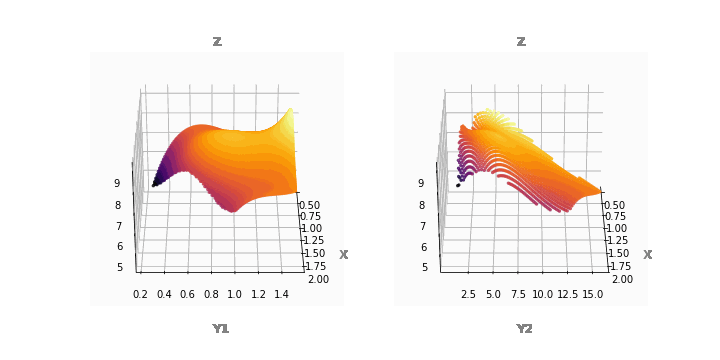
- 동영상으로 보니 전체적인 모습이 잘 들어옵니다.
- 앞으로도 비슷한 그림을 동영상으로 만들겠습니다.
- 다만, 코드 구조는 동일하므로 코드는 보이지 않겠습니다.
3.4. ax.contour()
- contour plot도 3D로 표현할 수 있습니다.
- 2D와 마찬가지로 데이터 형식을 wide format으로 바꾸어야 합니다.
- wide format으로만 만들어 넣으면 되었던 2D와 달리 X, Y도 필요합니다.
df.pivot_table()로 만든 wide form에서 index와 columns를 떼어 X와 Y를 만듭니다.- 다만 Z와 shape이 같아야 하므로 필요한 수만큼 복사하여 X, Y를 만듭니다.
1
2
3
4
5
6
7
8
9
10
11
12
13
14
15
16
17
18fig, axs = plt.subplots(ncols=2, figsize=(10, 5), subplot_kw={"projection":"3d"})
fontlabel = {"fontsize":"large", "color":"gray", "fontweight":"bold"}
for ax, data in zip(axs, [data1, data2]):
ydata = "Y1" if ax == axs[0] else "Y2"
data_pt = data.pivot_table("Z", ydata, "X")
X_ = data_pt.columns.tolist()
Y_ = data_pt.index.tolist()
X = [X_ for _ in range(len(Y_))]
Y = [[y_]*len(X_) for y_ in Y_]
Z = data_pt.values
ax.set_xlabel("X", fontdict=fontlabel, labelpad=16)
ax.set_ylabel(ydata, fontdict=fontlabel, labelpad=16)
ax.set_title("Z", fontdict=fontlabel)
ax.contour(X, Y, Z, levels=20, cmap="inferno") ## ax.contour()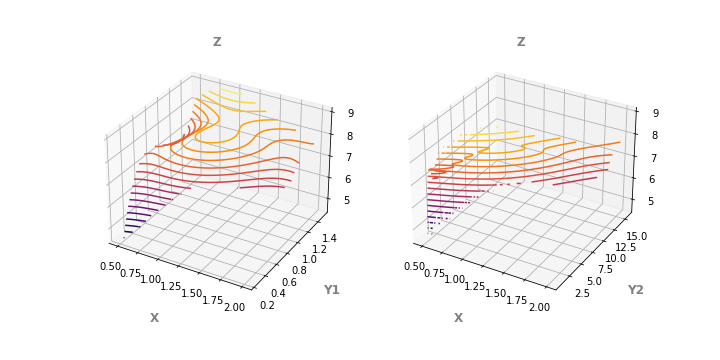
- 동영상으로도 봅시다.
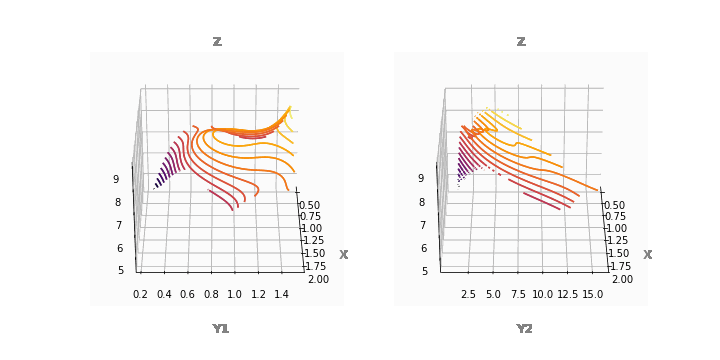
- 등고선 모양으로 contour plot이 생성되었습니다.
- scatter plot보다 한결 정돈되어보이기도 하지만 윤곽선이 보이지 않아 아쉽습니다.
입체감을 배가시키는 방법으로 등고선을 깊이 방향으로 늘릴 수 있습니다.
매개변수에
extend3d=True를 추가합니다.1
ax.contour(X, Y, Z, extend3d=True, cmap="inferno")
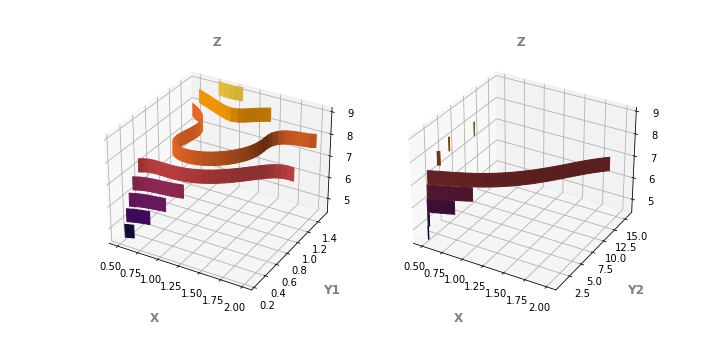
또는, 깊이에 수직 방향으로 넓게 펼 수 있습니다.
이때 명령어는
ax.contour()가 아닌ax.contourf()가 됩니다.1
ax.contourf(X, Y, Z, cmap="inferno")
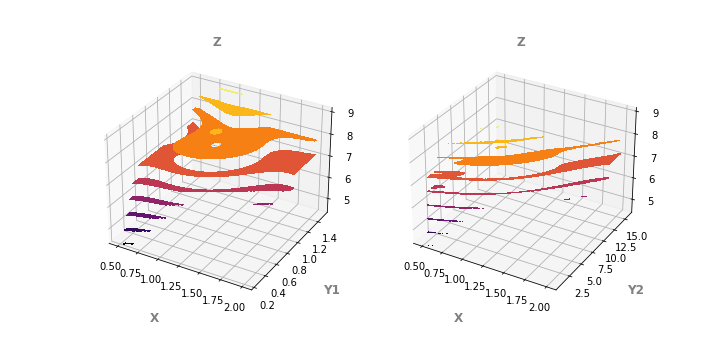
3.5. ax.plot_wireframe()
Matplotlib 3D plot의 기본 plot이라고 할 수 있는 방식입니다.
1
2
3
4
5
6
7
8
9
10
11
12
13
14
15
16
17
18
19
20# plot_wireframe
fig, axs = plt.subplots(ncols=2, figsize=(10, 5), subplot_kw={"projection":"3d"})
fontlabel = {"fontsize":"large", "color":"gray", "fontweight":"bold"}
for ax, data in zip(axs, [data1, data2]):
ydata = "Y1" if ax == axs[0] else "Y2"
data_pt = data.pivot_table("Z", ydata, "X")
X_ = data_pt.columns.tolist()
Y_ = data_pt.index.tolist()
X = [X_ for _ in range(len(Y_))]
Y = [[y_]*len(X_) for y_ in Y_]
Z = data_pt.values
ax.set_xlabel("X", fontdict=fontlabel, labelpad=16)
ax.set_ylabel(ydata, fontdict=fontlabel, labelpad=16)
ax.set_title("Z", fontdict=fontlabel)
ax.plot_wireframe(X, Y, Z, cmap="inferno") # ax.plot_wireframe()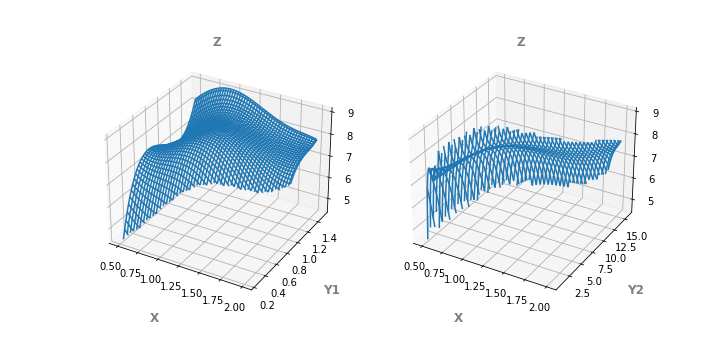
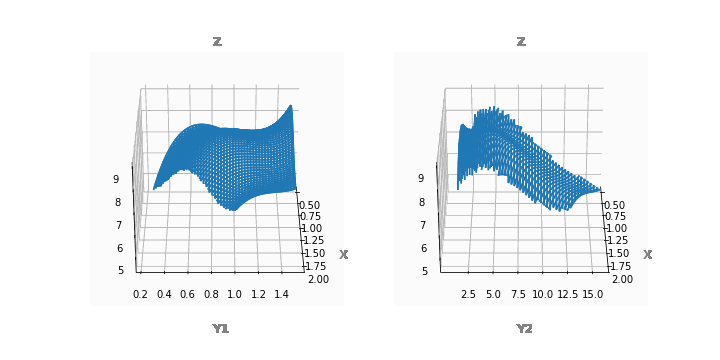
데이터끼리 얽힌 wireframe으로 덕에 contour plot에 비해 윤곽선이 잘 드러납니다.
그러나 오른쪽 그림처럼 z방향으로 급격하게 변하는 경우 외곽선이 울퉁불퉁합니다.
그리고 또 하나,
cmap="inferno"가 작동하지 않습니다.ax.plot_wireframe()에는 색을 입힐 수 없습니다.
3.6. ax.plot_surface()
Matplotlib에는 데이터를 면으로 보여주는
plot_surface()명령이 있습니다.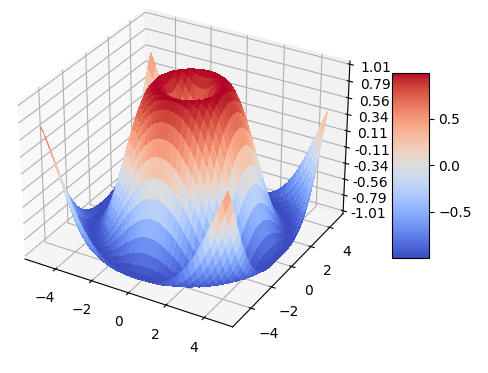
3D 데이터를 이어서 면으로 보여주는 명령이기 때문에 매우 유용합니다.
제 데이터에도 적절할지 한번 확인해보겠습니다.
시각화 코드를
ax.plot_surface()로 교체합니다.1
2
3
4
5
6
7
8
9
10
11
12
13
14
15
16
17
18fig, axs = plt.subplots(ncols=2, figsize=(10, 5), subplot_kw={"projection":"3d"})
fontlabel = {"fontsize":"large", "color":"gray", "fontweight":"bold"}
for ax, data in zip(axs, [data1, data2]):
ydata = "Y1" if ax == axs[0] else "Y2"
data_pt = data.pivot_table("Z", ydata, "X")
X_ = data_pt.columns.tolist()
Y_ = data_pt.index.tolist()
X = [X_ for _ in range(len(Y_))]
Y = [[y_]*len(X_) for y_ in Y_]
Z = data_pt.values
ax.set_xlabel("X", fontdict=fontlabel, labelpad=16)
ax.set_ylabel(ydata, fontdict=fontlabel, labelpad=16)
ax.set_title("Z", fontdict=fontlabel)
ax.plot_surface(X, Y, Z, cmap="inferno") # surface plot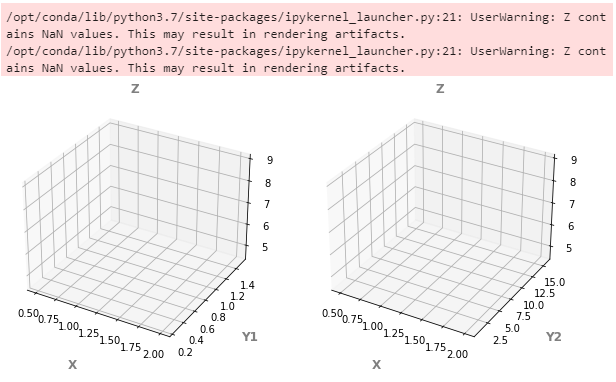
어찌된 일인지 아무 일도 발생하지 않습니다.
에러 메시지에서 NaN이 문제라고 합니다.
wide format으로 변형한 Z에 데이터가 포함되어 있지 않은 부분이 문제가 되는 것 같습니다.
이를
numpy.nan_to_num()을 이용해 다른 숫자로 대체합니다.1
2
3
4
5
6
7
8
9
10
11
12
13
14
15
16
17
18fig, axs = plt.subplots(ncols=2, figsize=(10, 5), subplot_kw={"projection":"3d"})
fontlabel = {"fontsize":"large", "color":"gray", "fontweight":"bold"}
for ax, data in zip(axs, [data1, data2]):
ydata = "Y1" if ax == axs[0] else "Y2"
data_pt = data.pivot_table("Z", ydata, "X")
X_ = data_pt.columns.tolist()
Y_ = data_pt.index.tolist()
X = [X_ for _ in range(len(Y_))]
Y = [[y_]*len(X_) for y_ in Y_]
Z = np.nan_to_num(data_pt.values, 0.0)
ax.set_xlabel("X", fontdict=fontlabel, labelpad=16)
ax.set_ylabel(ydata, fontdict=fontlabel, labelpad=16)
ax.set_title("Z", fontdict=fontlabel)
ax.plot_surface(X, Y, Z, cmap="inferno")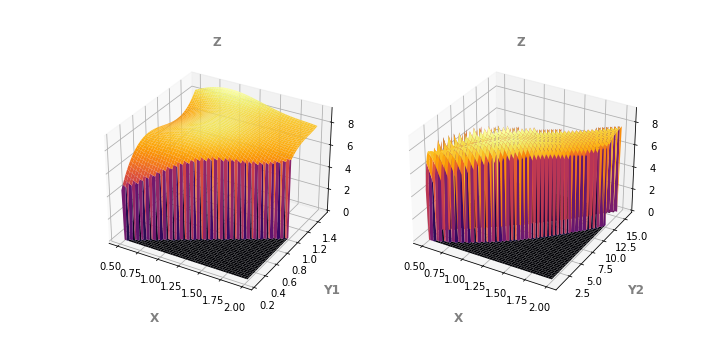
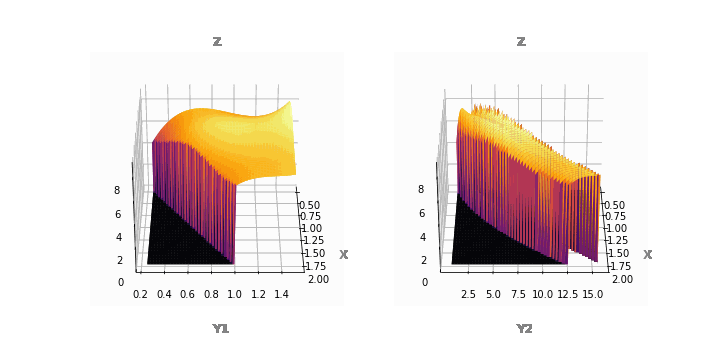
존재하지 않는 데이터가 메워지자
ax.contour()가 동작합니다.그러나 메워진 값이 진짜 데이터로 오인될 소지가 다분합니다.
심지어 메워진 값으로 인해 발생한 옆면의 색이 어지럽습니다. 웬만하면 이러지 맙시다
3.7. ax.plot_trisurf()
지난 글에서 데이터로 mesh를 만들 수 있다고 했습니다.
3D에서도 삼각형 mesh를 만들어 surface를 표현할 수 있습니다.
1
2
3
4
5
6
7
8
9
10
11fig, axs = plt.subplots(ncols=2, figsize=(10, 5), subplot_kw={"projection":"3d"})
fontlabel = {"fontsize":"large", "color":"gray", "fontweight":"bold"}
for ax, data in zip(axs, [data1, data2]):
ydata = "Y1" if ax == axs[0] else "Y2"
ax.set_xlabel("X", fontdict=fontlabel, labelpad=16)
ax.set_ylabel(ydata, fontdict=fontlabel, labelpad=16)
ax.set_title("Z", fontdict=fontlabel)
ax.plot_trisurf(data["X"], data[ydata], data["Z"], cmap="inferno")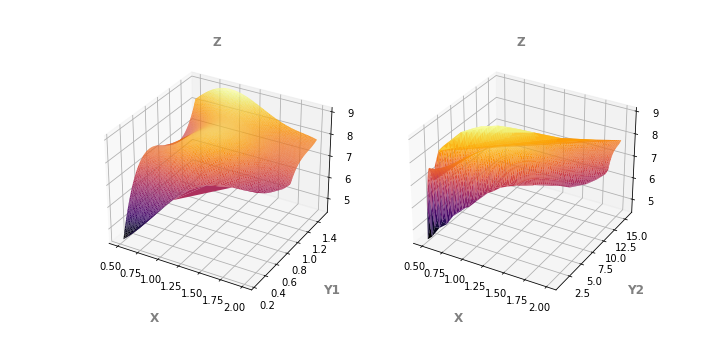
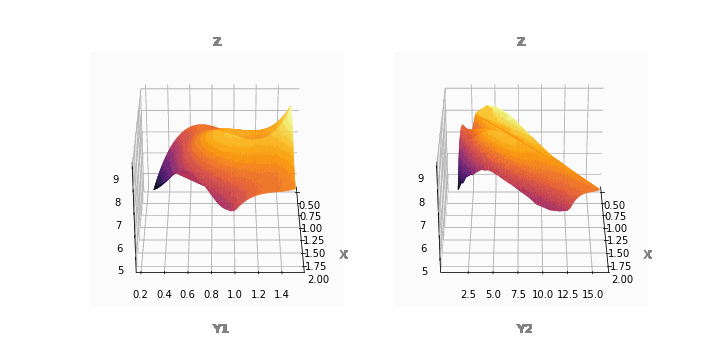
2D에서와 마찬가지로 3D에서도 concave한 지점에 존재하지 않았던 facet이 생깁니다.
아쉽기는 하지만 전반적으로 가장 양호합니다.
mask 매개변수를 익혀서 삭제하는 방법을 알아봐야겠습니다.
3.8. ax.plot_trisurf() + ax.contour()
- 이제까지 살펴본 것 중에서
ax.contour()와ax.plot_trisurf가 가장 쓸모있어보입니다. - 둘을 함께 넣어서 입체적인 그림에 등고선을 추가합니다.
1
2
3
4
5
6
7
8
9
10
11
12
13
14
15
16
17
18
19fig, axs = plt.subplots(ncols=2, figsize=(10, 5), subplot_kw={"projection":"3d"})
fontlabel = {"fontsize":"large", "color":"gray", "fontweight":"bold"}
for ax, data in zip(axs, [data1, data2]):
ydata = "Y1" if ax == axs[0] else "Y2"
data_pt = data.pivot_table("Z", ydata, "X")
X_ = data_pt.columns.tolist()
Y_ = data_pt.index.tolist()
X = [X_ for _ in range(len(Y_))]
Y = [[y_]*len(X_) for y_ in Y_]
Z = data_pt.values
ax.set_xlabel("X", fontdict=fontlabel, labelpad=16)
ax.set_ylabel(ydata, fontdict=fontlabel, labelpad=16)
ax.set_title("Z", fontdict=fontlabel)
ax.plot_trisurf(data["X"], data[ydata], data["Z"], cmap="inferno")
ax.contour(X, Y, Z, levels=20, colors="k", linewidths=1)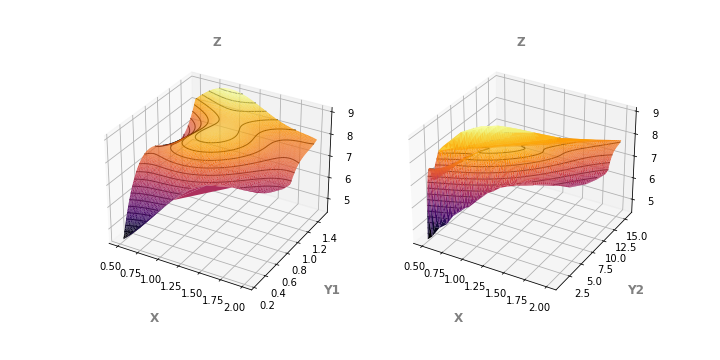
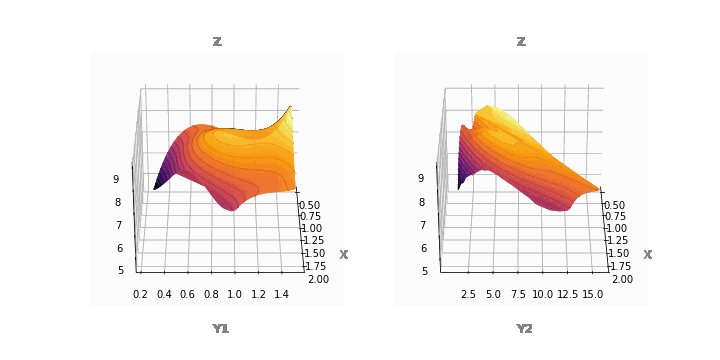
4. 결론
- x, y, z 3축의 데이터를 시각화하는 방법은 여러가지가 있습니다.
- 2D image처럼 표현할 수도 있고, 3D로 울퉁불퉁한 모양을 표현할 수도 있습니다.
- 무엇이 적절할지는 데이터와 프로젝트의 목적, 시각화 목적에 따라 달라집니다.
- 본인에게 적절한 방식을 슬기롭게 선택하시기 바랍니다.
