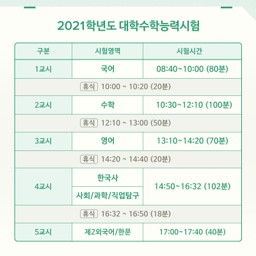
- 대학수학능력시험은 94학번 이후 대학 진학을 결정하는 시험입니다.
- 얼마 전에 끝난 2021학년도 수능을 포함해 29회의 수능이 있었습니다.
- 근 30년간 응시생과 점수에 대한 트렌드를 확인해 보겠습니다.
1. 데이터
1.1. 데이터 확보
- 수학능력시험 관련 데이터는 공공데이터 포털에서 다운받을 수 있습니다.
- 여러 데이터가 hwp와 csv 형태로 주어집니다.
- 이를 정리하고, 파이썬에서 활용하기 쉽도록 컬럼명을 영문으로 바꿉니다.
[파일 다운로드]- 학년도 : year
- 지원자 수 : num_total
- 남성 지원자 수 : num_M
- 여성 지원자 수 : num_F
- 재학생 : cat_go3
- 졸업생 : cat_grad
- 검정 등 : cat_ged
- 응시자 수 : num_test
- 평균점수 (전체) : score_avg
- 평균점수 (남성) : score_avg_M
- 평균점수 (여성) : score_avg_F
- 평균점수 (재학생) : score_avg_go3
- 평균점수 (졸업생) : score_avg_grad
- 평균점수 (전체 상위 50%) : score_t50_avg
- 평균점수 (남성 상위 50%) : score_t50_avg_M
- 평균점수 (여성 상위 50%) : score_t50_avg_F
- 평균점수 (재학생 상위 50%) : score_t50_avg_go3
- 평균점수 (졸업생 상위 50%) : score_t50_avg_go3
1.2. 데이터 확인
- 주피터 노트북에서 데이터를 불러옵니다.
1
2
3
4import pandas as pd
df_sn = pd.read_csv("sn_apply.csv")
df_sn.head()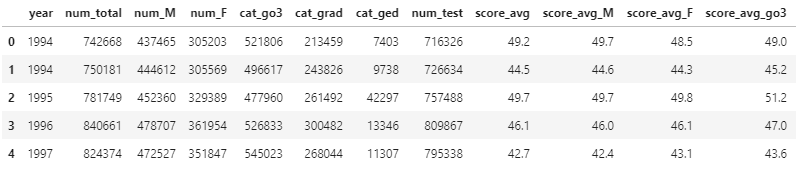
- 데이터가 모두 온전한지도 봅니다.
1
df_sn.info()
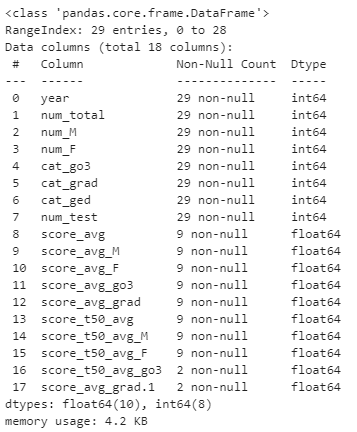
- 점수 데이터 부분에 결측치가 상당합니다.
- 재학생과 졸업생의 상위 50% 점수는 단 두 건입니다
- 이건 그리지 맙시다.
- 29번의 수능 중 9번만 점수 데이터가 있습니다.
- 2002학년도부터 총점을 공개하지 않고 표준점수 등으로 변환해서 공개한 결과입니다.
- 동일 기준으로 분석하기 어려워 점수 분석은 94~01까지만 합니다.
- 재학생과 졸업생의 상위 50% 점수는 단 두 건입니다
2. 데이터 시각화
2.1. 시각화 준비
- matplotlib을 비롯한 라이브러리들을 불러옵니다.
- 한글을 사용할 것이므로 한글 설정도 합니다.
1
2
3
4
5
6
7
8
9
10
11
12
13%matplotlib inline
import numpy as np
import matplotlib.pyplot as plt
import seaborn as sns
# 시각화 사전 준비
sns.set_context("talk")
sns.set_style("white")
# 한글 사용 준비
plt.rcParams['font.family']='NanumGothic'
plt.rcParams['axes.unicode_minus'] = False
2.2. 시각화 색상 선정
T. Toivainen et al., Sci. Reports 8 13653 (2018)
Data is beautiful: 10 of the best data visualization examples from history to today
- matplotlib과 seaborn 말고 다른 색을 사용해 봅시다.
- 인터넷은 넓고 좋은 그림은 많습니다.
- 논문 그림과 구글링 결과 중 일부를 가져옵니다.
1
2
3
4
5
6
7
8
9
10# 이미지 가져오기
ex0 = plt.imread("./48_sn_colorexample1.png") # 논문 그림
ex1 = plt.imread("./48_sn_colorexample2.png") # 구글링 그림
fig, axs = plt.subplots(ncols=2, figsize=(20, 10))
for i, (ax, ex) in enumerate(zip(axs, [ex0, ex1])):
ax.imshow(ex)
ax.grid()
fig.tight_layout()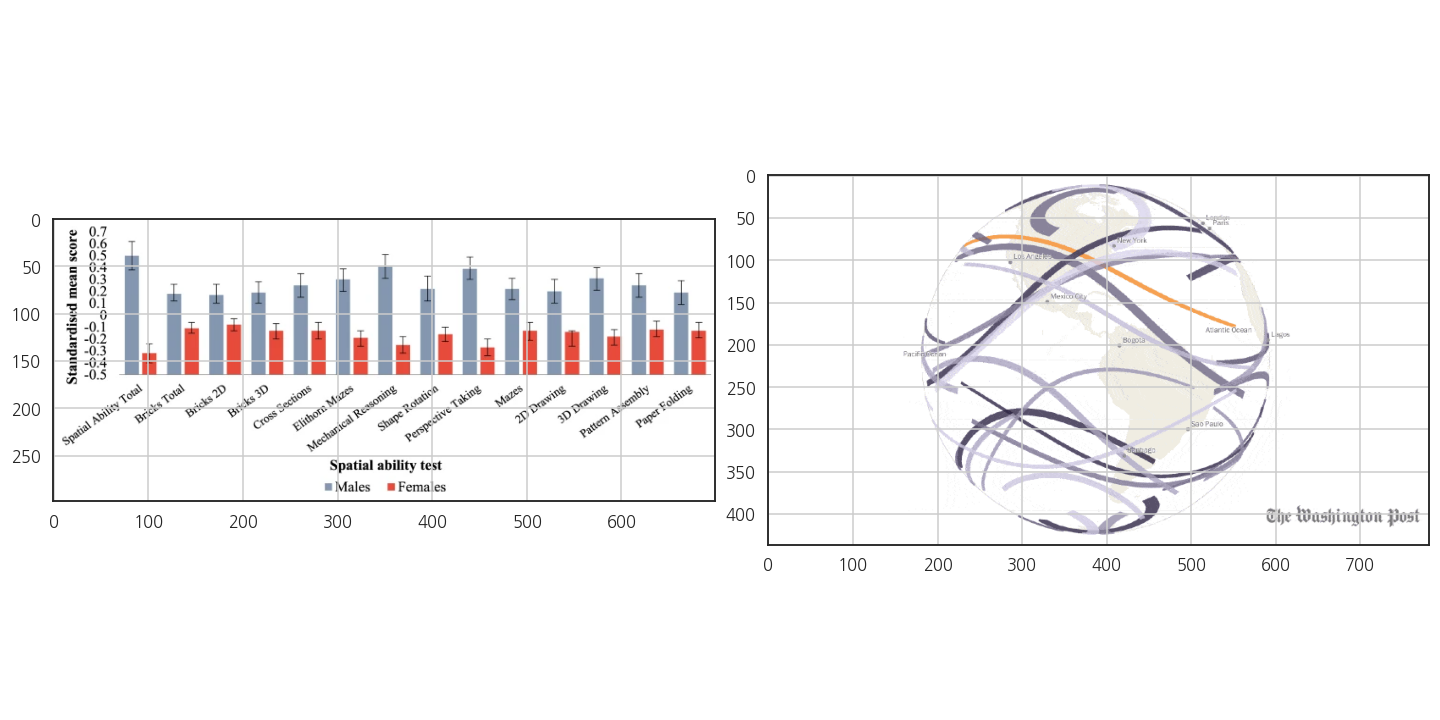
- 남성과 여성, 그리고 지원자와 응시자를 뽑을 색상을 고릅니다.
- 색상을 뽑을 자리에 원을 그려서 표시합니다.
1
2
3
4
5
6
7
8
9
10
11
12
13
14
15
16
17
18
19
20from matplotlib.patches import Circle
circle_F = Circle((235, 150), radius=5, edgecolor="k", facecolor="none") # 여성
circle_M = Circle((215, 150), radius=5, edgecolor="k", facecolor="none") # 남성
circle_total = Circle((350, 290), radius=5, edgecolor="k", facecolor="none") # 지원자
circle_test = Circle((350, 240), radius=5, edgecolor="k", facecolor="none") # 응시자
fig, axs = plt.subplots(ncols=2, figsize=(20, 10))
for i, (ax, ex) in enumerate(zip(axs, [ex0, ex1])):
ax.imshow(ex)
ax.grid()
# 원 그리기
axs[0].add_patch(circle_F)
axs[0].add_patch(circle_M)
axs[1].add_patch(circle_total)
axs[1].add_patch(circle_test)
fig.tight_layout()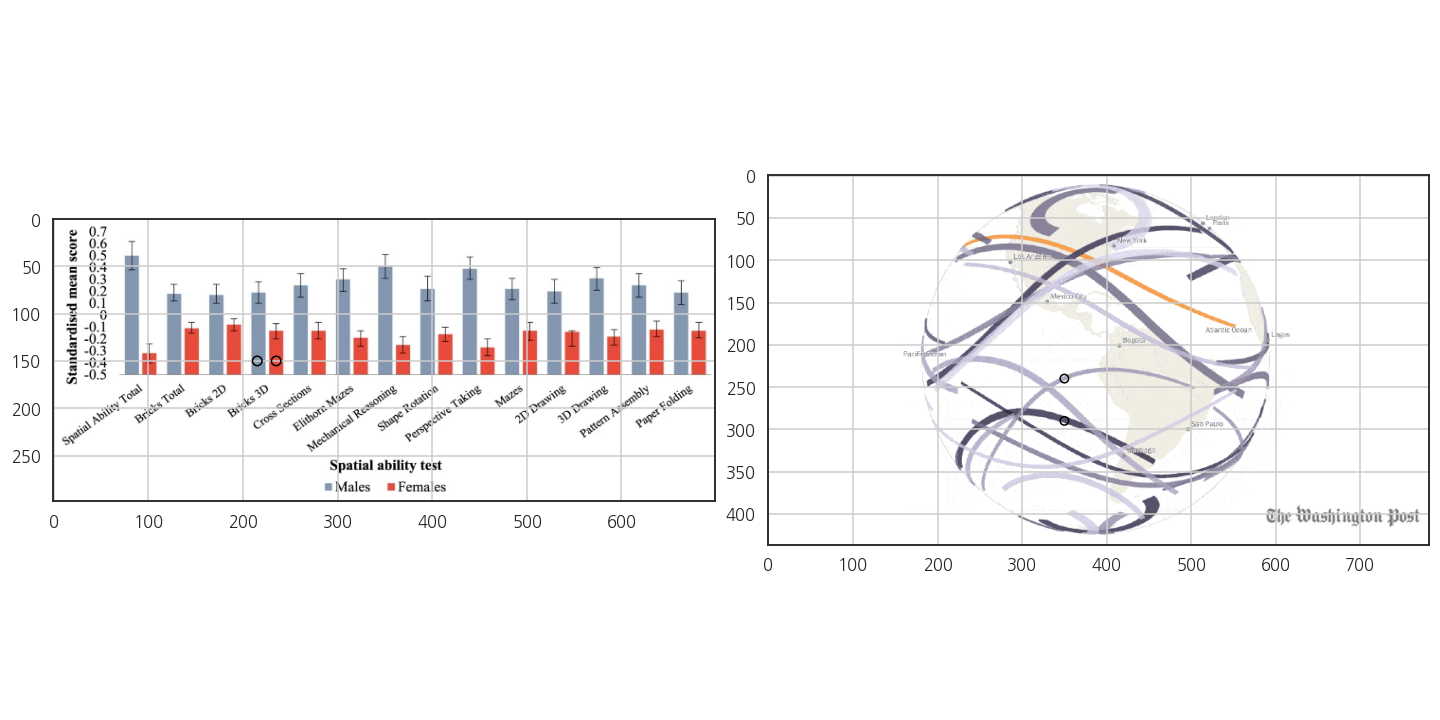
- 뽑은 색상을 확인해 봅니다.
1
2color_M = ex0[150, 235]
color_M
데이터가 4개입니다.
각기 Red, Green, Blue, Alpha를 의미합니다.
투명도는 나중에
alpha=로 별도로 넣기로 하고, RGB값만 가져옵니다.1
2
3
4
5
6
7
8
9
10
11
12
13color_F = ex0[150, 235][:3] + np.array([-0.2, 0, 0])
color_M = ex0[150, 215][:3] + np.array([0, 0.2, 0.2])
color_total = ex1[290, 350][:3]
color_test = ex1[240, 350][:3]
fig, axs = plt.subplots(ncols=4, figsize=(4, 1))
for ax, c, t in zip(axs,
[color_M, color_F, color_total, color_test],
["남성", "여성", "지원자", "응시자"]):
ax.set_facecolor(c)
ax.set_title(t)
ax.set_xticks([])
ax.set_yticks([])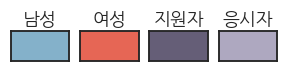
뽑은 그대로의 색상에선 여성과 응시자가 잘 구분되지 않았습니다.
색상이 numpy array 형식이므로 array를 더해서 수정했습니다.
2.3. 지원자와 응시자
- 인구 감소에 따라 수능을 점점 적게 본다고 합니다.
- 얼마나 적게 보는지 확인해 봅시다.
1
2
3
4
5
6
7
8
9
10fig, ax = plt.subplots(figsize=(20, 9))
# 지원자 수
ax.plot(df_sn["year"], df_sn["num_total"], color=color_total, label="지원자 수")
# 응시자 수
ax.plot(df_sn["year"], df_sn["num_test"], color=color_test, label="응시자 수")
# 범례 추가
ax.legend()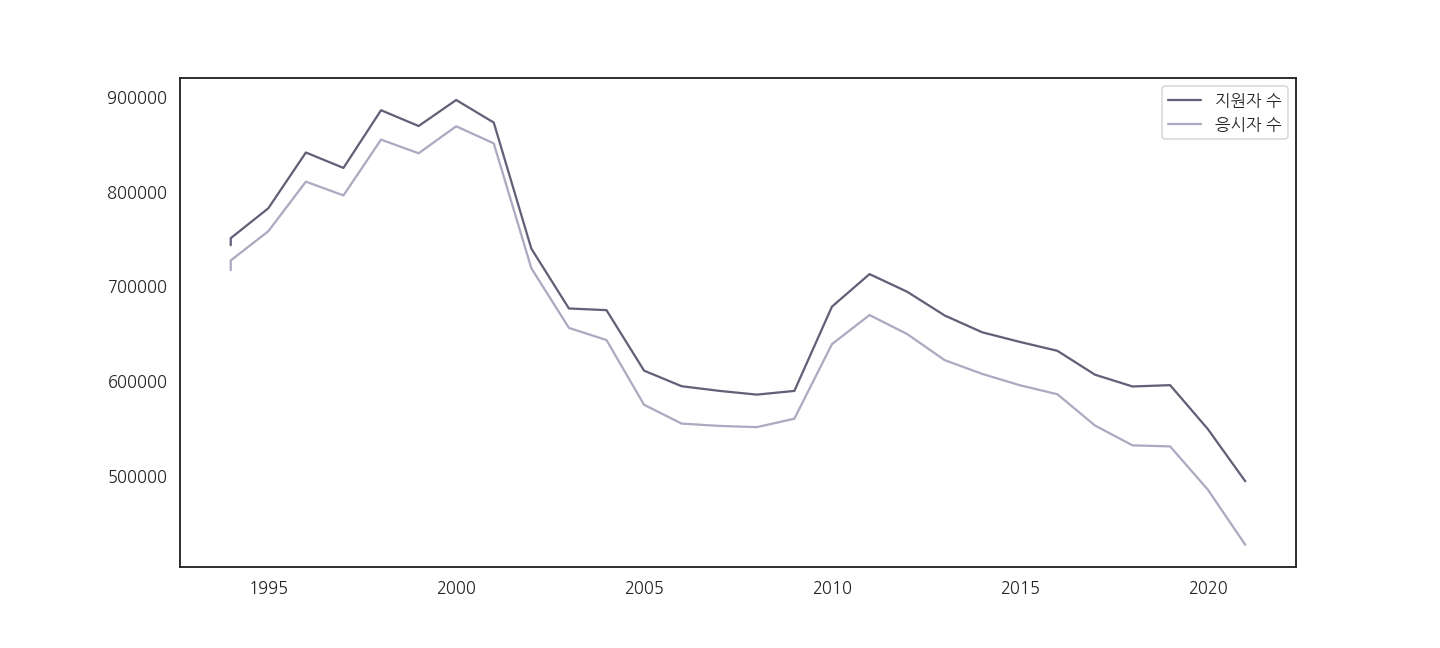
2.4. y축 범위, plot 모양 변경
- 응시자 수가 바닥으로 처박힙니다.
- 내년부턴 당장 수능이 없어질 것 같습니다.
- y축이 0부터 시작해야 올바른 비교가 가능합니다.
- 두 선을 잘 구분하기 위해 marker를 추가합니다.
1
2
3
4
5
6
7
8
9
10
11fig, ax = plt.subplots(figsize=(20, 9))
# 마커 추가, 선 모양 변경
ax.plot(df_sn["year"], df_sn["num_total"], 'o-', color=color_total, label="지원자 수")
ax.plot(df_sn["year"], df_sn["num_test"], 'o:', color=color_test, label="응시자 수")
# y축 범위 변경
ax.set_ylim(0, 1000000)
# 범례 추가
ax.legend()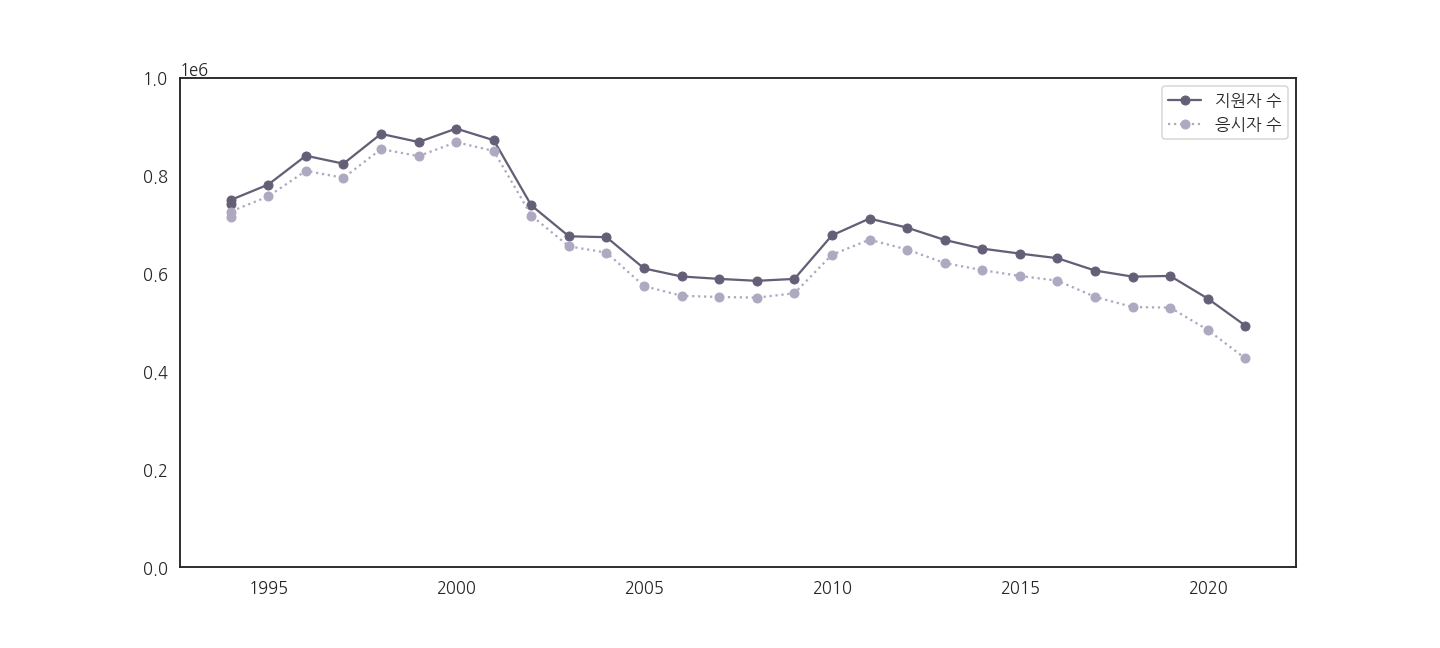
2.5. y축 숫자 표현 바꾸기
- y축 숫자를 읽기 어렵습니다.
- 만명 단위로 바꿔줍시다.
2.5.1. 실패: yticklabels
y축 숫자는 yticklabels로 제어합니다.
.get_yticklabels()로 받아서.set_yticklabels()로 바꿔넣으면 될 것 같습니다.내친 김에 수능을 두 번 보는 바람에 꺾인 1994년 데이터 하나를 빼고 그립니다.
1
2
3
4
5
6
7
8
9
10
11
12
13
14fig, ax = plt.subplots(figsize=(20, 9))
ax.plot(df_sn.loc[1:, "year"], df_sn.loc[1:, "num_total"], 'o-', color=color_total, label="지원자 수")
ax.plot(df_sn.loc[1:, "year"], df_sn.loc[1:, "num_test"], 'o:', color=color_test, label="응시자 수")
ax.set_ylim(0, 1000000)
# yticklabel 표현 수정
yticks = ax.get_yticks()
ax.set_yticks(yticks)
yticklabels = ax.get_yticklabels()
ax.set_yticklabels([y for y in yticklabels]) # yticklabels 사용
ax.legend()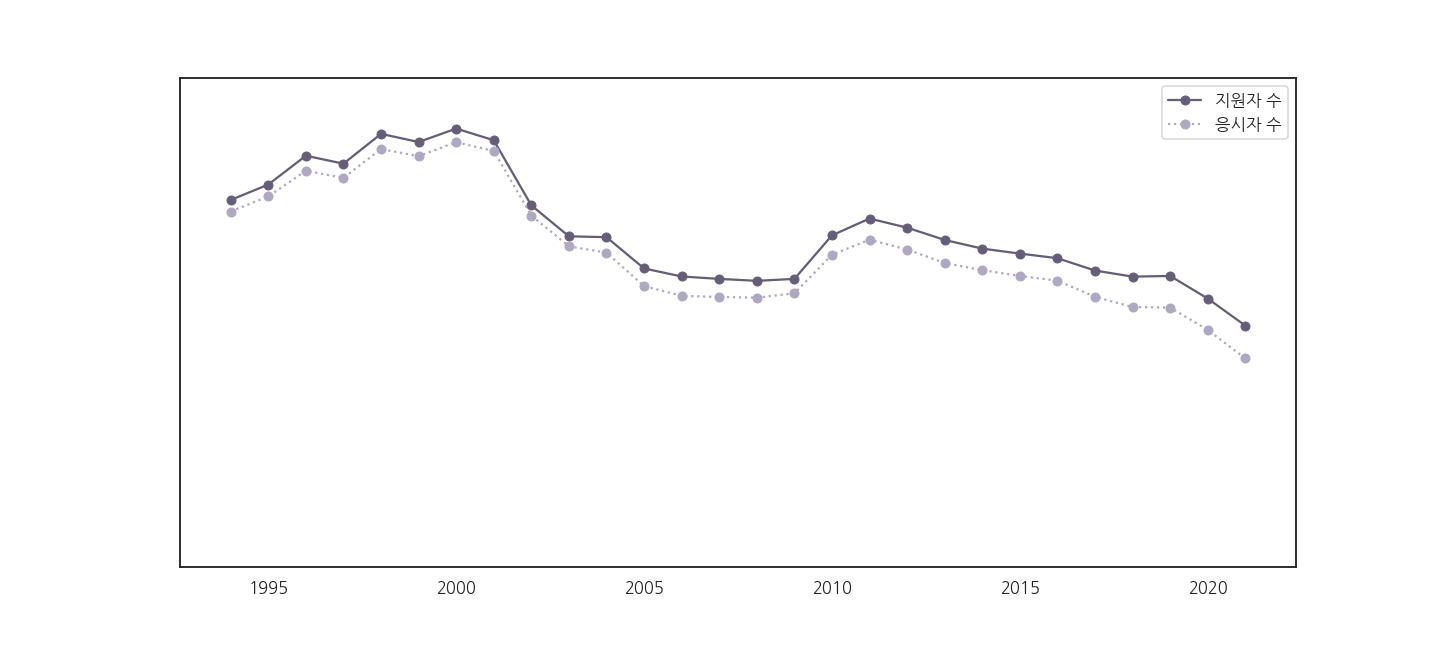
나는 숫자를 더 좋게 표현하고 싶었을 뿐입니다.
그런데 숫자가 사라져버립니다!
왜 그런 걸까요?
1
print(yticklabels)

yticklabels를 출력하면 이유를 알 수 있습니다.
숫자가 들어있어야 할
''안쪽이 비어있고, 대신 눈금(yticks)에 숫자가 있습니다..plot()은 ticklabels에 값이 들어가지 않습니다.이 문제는 seaborn의 lineplot도 똑같이 가지고 있습니다.
2.5.2. 성공: yticks
yticks를 받아서 넣어봅니다.
1
2
3
4
5
6
7
8
9
10
11
12
13
14
15
16
17
18# step 3. 데이터 표현 바꾸기 (2)-성공
fig, ax = plt.subplots(figsize=(20, 9))
# 데이터 범위 수정
ax.plot(df_sn.loc[1:, "year"], df_sn.loc[1:, "num_total"], 'o-', color=color_total, label="지원자 수")
ax.plot(df_sn.loc[1:, "year"], df_sn.loc[1:, "num_test"], 'o:', color=color_test, label="응시자 수")
# ylim 범위 수정
ax.set_ylim(0, 1000000)
# yticklabel 표현 수정
yticks = ax.get_yticks()
ax.set_yticks(yticks)
yticklabels = ax.get_yticklabels()
ax.set_yticklabels([f"{y//10000:.0f}만 명" for y in yticks]) # yticks 사용
ax.legend()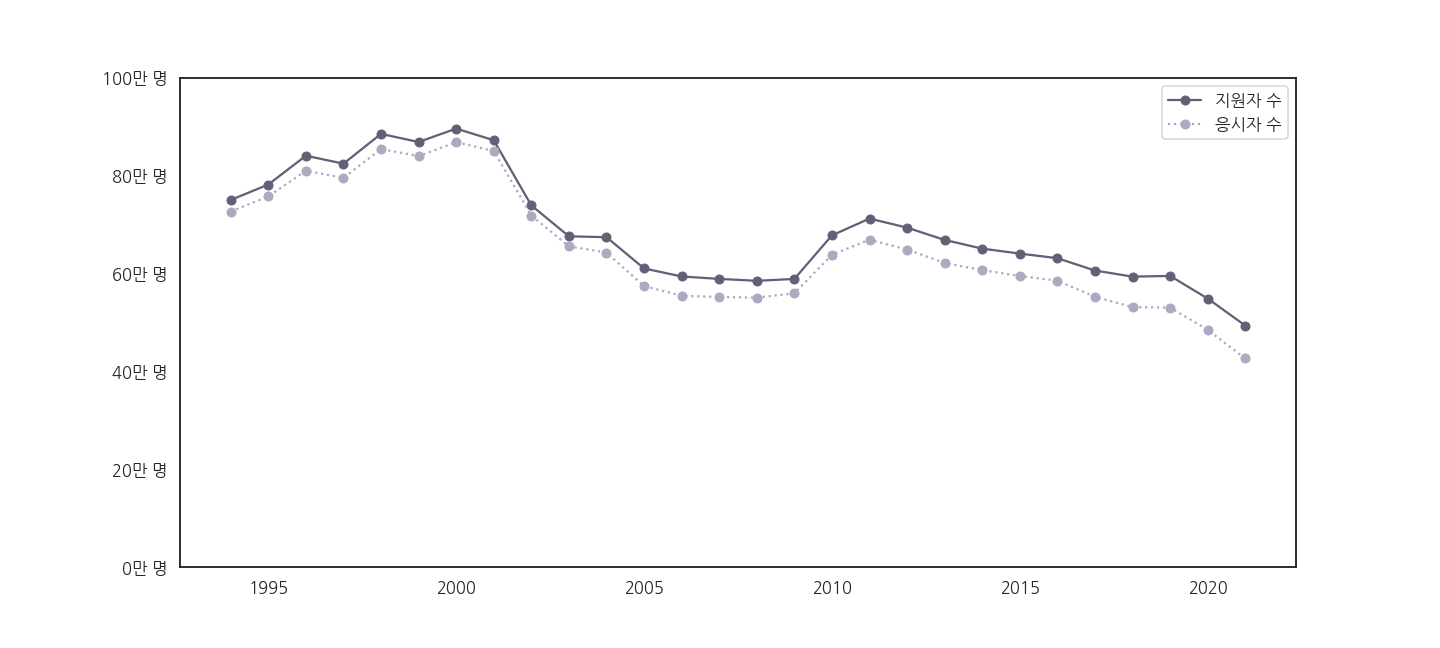
yticklabels가 의도대로 출력됩니다!
코드를 보면
.set_yticks()는 아무 일도 하지 않고 있습니다..get_yticks()으로 받은 후에.set_yticks()으로 그냥 넣거든요.
- 그러나 같이 사용해야 합니다.
- 문법상
.set_yticklabels()는.set_yticks()뒤에 와야 하기 때문입니다.
2.6. 남녀 수험생 수 함께 그리기
총 수를 그렸으니, 이번엔 남녀 수를 따로 그려봅니다.
남성과 여성이 나란하게 있는 bar plot을 사용합시다.
matplotlib으로도 가능하지만 이런 표현은 pandas가 더 편리합니다.
1
2
3
4
5
6
7
8
9
10
11
12
13
14
15
16fig, ax = plt.subplots(figsize=(20, 9))
# pandas bar plot
ax = df_sn[["num_M", "num_F"]].plot.bar(ax=ax)
ax.plot(df_sn.loc[1:, "year"], df_sn.loc[1:, "num_total"], 'o-', color=color_total, label="지원자 수")
ax.plot(df_sn.loc[1:, "year"], df_sn.loc[1:, "num_test"], 'o:', color=color_test, label="응시자 수")
ax.set_ylim(0, 1000000)
yticks = ax.get_yticks()
ax.set_yticks(yticks)
yticklabels = ax.get_yticklabels()
ax.set_yticklabels([f"{y//10000:.0f}만 명" for y in yticks])
ax.legend()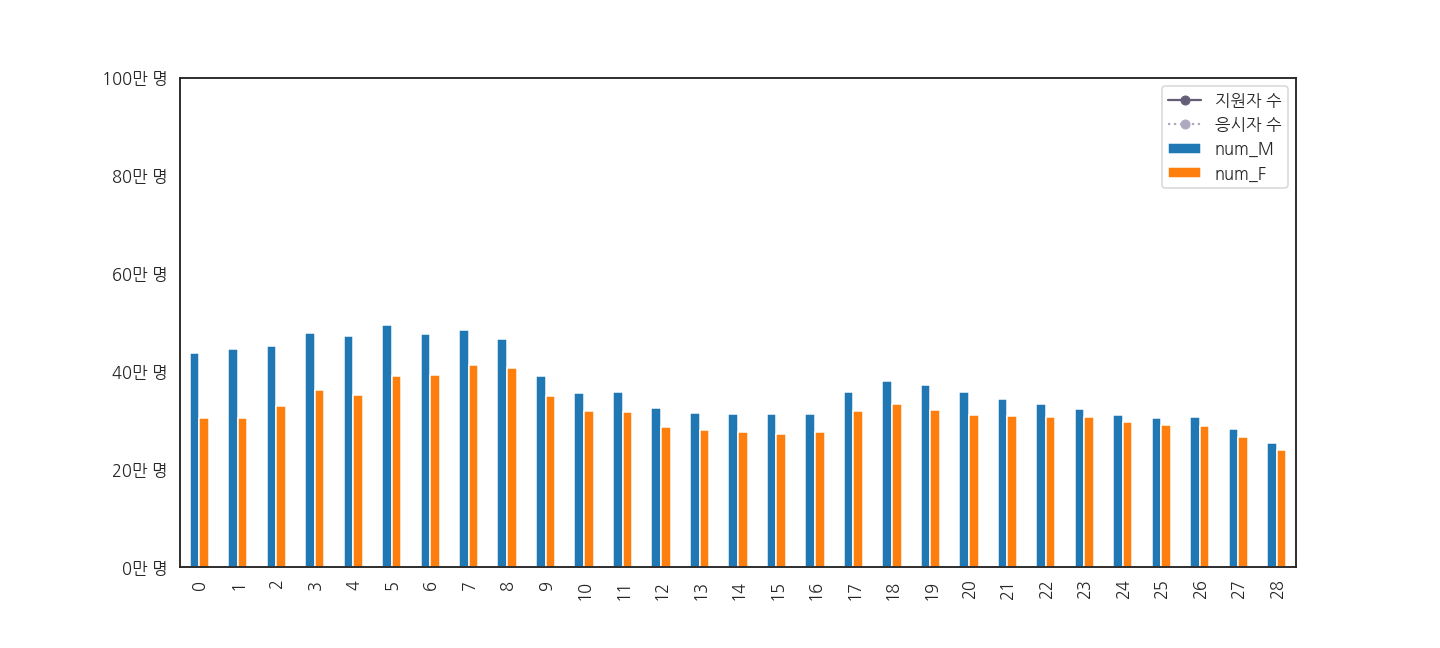
어라, 아까 그렸던 총 지원자와 응시자 수가 사라졌습니다.
2.6.1. 쪼개서 원인 분석 (1)
두 그림을 따로 그려서, 그려지기는 하는지 확인합시다.
1
2
3
4
5
6
7
8
9# subplot 두 개로 쪼개기
fig, axs = plt.subplots(ncols=2, figsize=(20, 9), sharey=True)
df_sn[["num_M", "num_F"]].plot.bar(ax=axs[0])
axs[1].plot(df_sn.loc[1:, "year"], df_sn.loc[1:, "num_total"], 'o-', color=color_total, label="지원자 수")
axs[1].plot(df_sn.loc[1:, "year"], df_sn.loc[1:, "num_test"], 'o:', color=color_test, label="응시자 수")
axs[1].set_ylim(0, 1000000)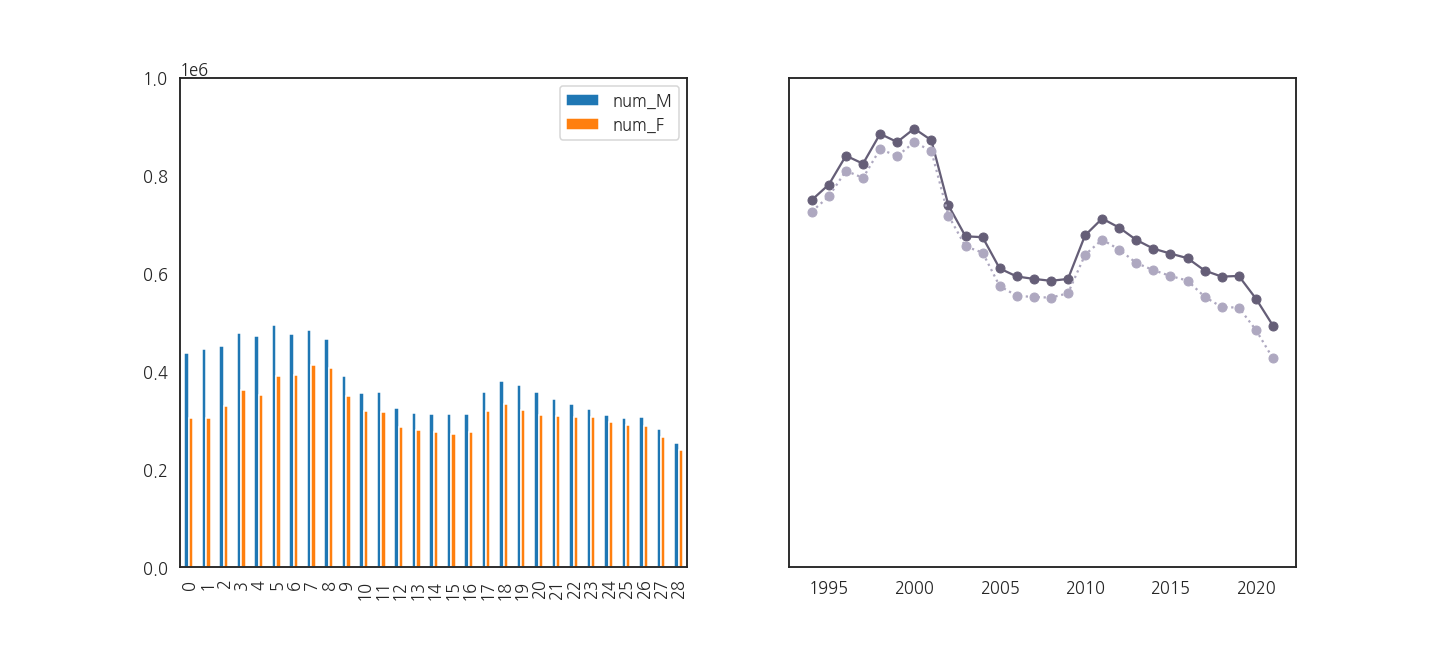
멀쩡히 잘 그려지고 있습니다.
그런데 왜 안나올까요? x축 범위가 수상합니다.
확인합시다.
1
2
3
4xticks0 = axs[0].get_xticks()
xticks1 = axs[1].get_xticks()
print(f"xticks of axs[0] = {xticks0}")
print(f"xticks of axs[1] = {xticks1}")
문제의 원인을 알았습니다.
하나는 0
28, 하나는 19902025에서 그리고 있었던 겁니다.bar plot을 그릴 때 x 범위를 지정하지 않았기 때문에 벌어진 일입니다.
2.6.3. 쪼개서 원인 분석 (2)
그럼, pandas로 그리는 bar plot에 x축 데이터를 넣어줍시다.
year가 1994부터 2021까지이니 잘 될 것 같습니다.
1
2
3
4
5
6
7
8
9
10# subplot 두 개로 쪼개기
fig, axs = plt.subplots(ncols=2, figsize=(20, 9), sharey=True)
# x 데이터 추가
df_sn[["year", "num_M", "num_F"]].plot.bar(x="year", y=["num_M", "num_F"], ax=axs[0])
axs[1].plot(df_sn.loc[1:, "year"], df_sn.loc[1:, "num_total"], 'o-', color=color_total, label="지원자 수")
axs[1].plot(df_sn.loc[1:, "year"], df_sn.loc[1:, "num_test"], 'o:', color=color_test, label="응시자 수")
axs[1].set_ylim(0, 1000000)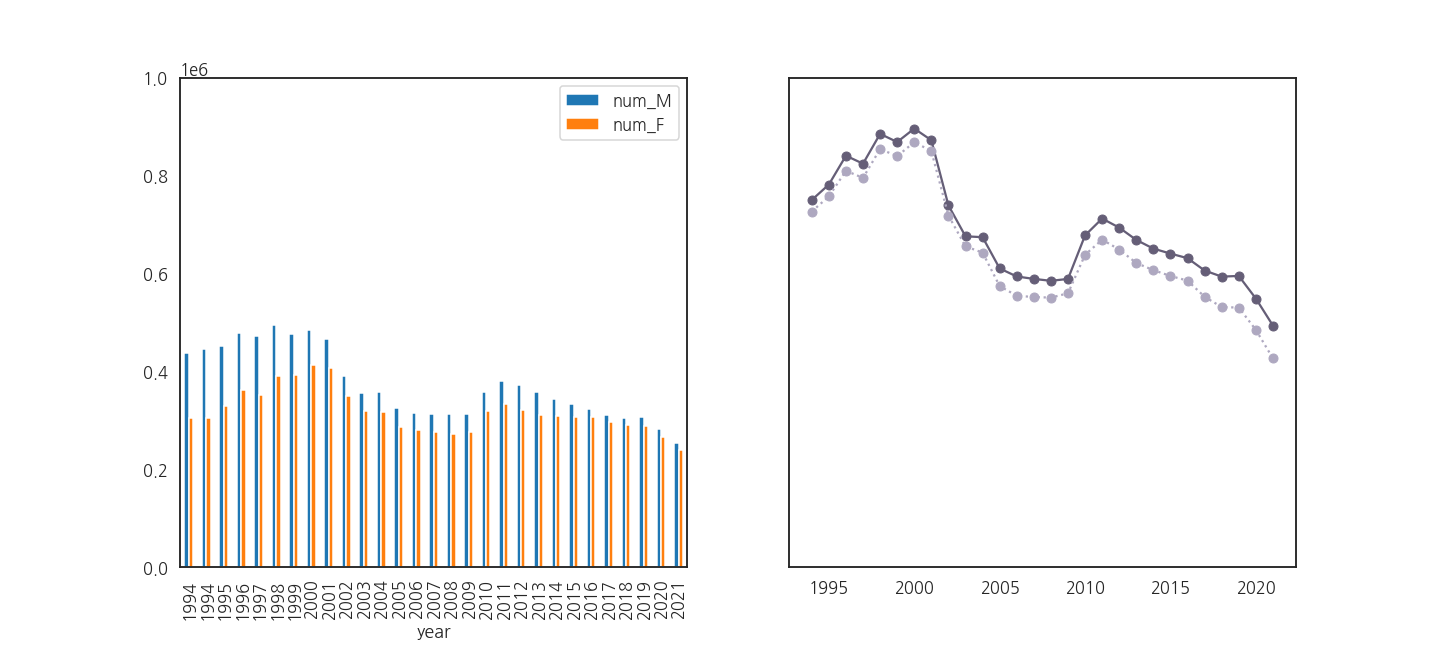
bar plot의 x축이 1994부터 2021까지인데도 여전히 안됩니다.
다시 x축 범위를 확인합니다.
1
2
3
4xticks0 = axs[0].get_xticks()
xticks1 = axs[1].get_xticks()
print(f"xticks of axs[0] = {xticks0}")
print(f"xticks of axs[1] = {xticks1}")
아까랑 똑같습니다.
왜냐면, pandas가 그리는 bar plot은 index를 x축으로 사용합니다.
pandas에 x를 넣어도 xticklabels만 고치는 겁니다.
2.6.3. 쪼개서 원인 분석 (3)
이번엔
.plot()에서 x를 제거해 봅시다.그러면 둘 다 index 기준으로 그려지면서 잘 될 것 같습니다.
1
2
3
4
5
6
7
8
9
10
11# subplot 두 개로 쪼개기
fig, axs = plt.subplots(ncols=2, figsize=(20, 9), sharey=True)
# x 데이터 추가
df_sn[["year", "num_M", "num_F"]].plot.bar(x="year", y=["num_M", "num_F"], ax=axs[0], zorder=0)
# x 데이터 제거
axs[1].plot(df_sn.loc[1:, "num_total"], 'o-', color=color_total, label="지원자 수")
axs[1].plot(df_sn.loc[1:, "num_test"], 'o:', color=color_test, label="응시자 수")
axs[1].set_ylim(0, 1000000)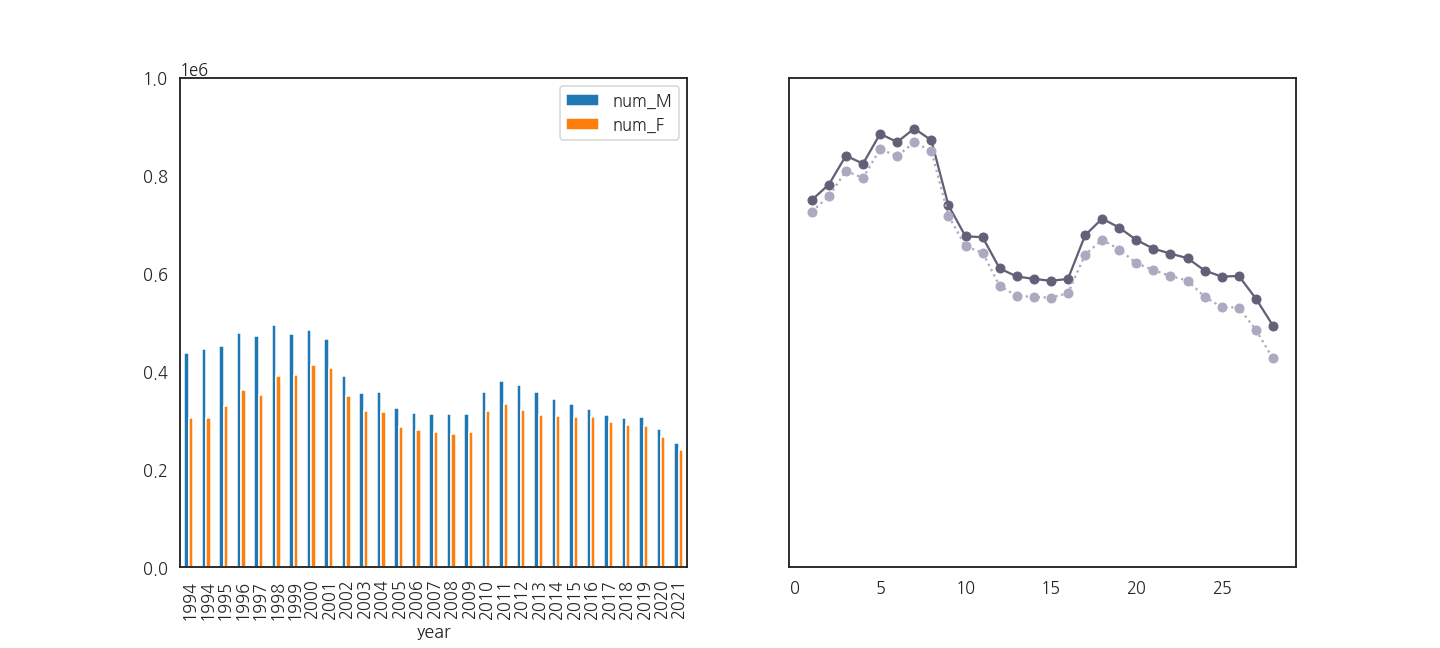
line plot의 x축이 0부터 시작하는 것으로 바뀌었습니다.
다시 x축 범위를 확인합니다.
1
2
3
4xticks0 = axs[0].get_xticks()
xticks1 = axs[1].get_xticks()
print(f"xticks of axs[0] = {xticks0}")
print(f"xticks of axs[1] = {xticks1}")
느낌이 좋습니다.
이제 둘을 같이 그려봅니다.
1
2
3
4
5
6
7
8
9
10
11
12
13
14
15
16fig, ax = plt.subplots(figsize=(20, 9), sharey=True)
df_sn[["year", "num_M", "num_F"]].plot.bar(x="year", y=["num_M", "num_F"], ax=ax)
# x 데이터 범위 수정
ax.plot(df_sn["num_total"], 'o-', color=color_total, label="지원자 수")
ax.plot(df_sn["num_test"], 'o:', color=color_test, label="응시자 수")
ax.set_ylim(0, 1000000)
yticks = ax.get_yticks()
ax.set_yticks(yticks)
yticklabels = ax.get_yticklabels()
ax.set_yticklabels([f"{y//10000:.0f}만 명" for y in yticks])
ax.legend()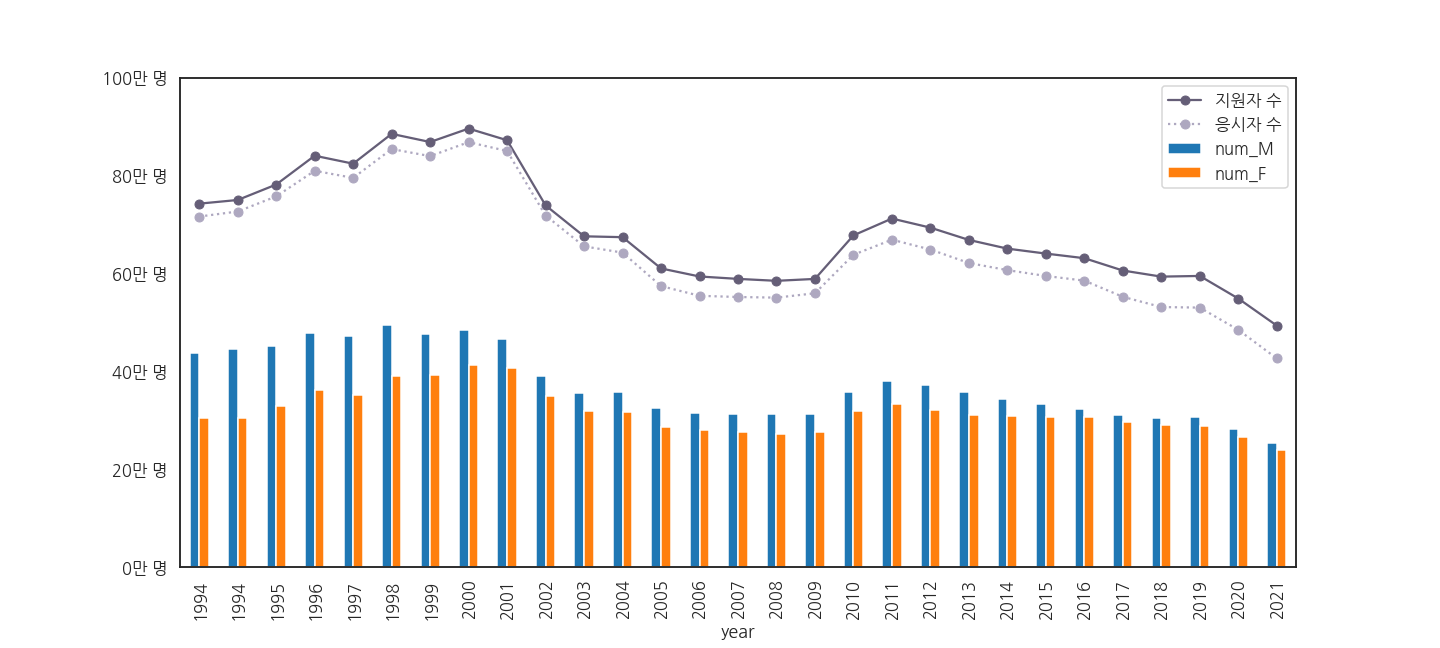
아까 생략했던 1994년 여름 수능 데이터도 다시 살립니다.
년도의 숫자가 아니라 index가 기준이기 때문에 같은 값이 여럿 있어도 겹치지 않습니다.
2.6.4. 성공
- 그림이 잘 나오는 것을 확인했습니다.
- 이제 남성, 여성용으로 저장해 둔 색상을 입혀줍니다.
pandas.plot()의 multiple bar plot의 색상은 dictionary 형태로 지시합니다.1
2
3
4
5
6
7
8
9
10
11
12
13
14
15
16
17fig, ax = plt.subplots(figsize=(20, 9), sharey=True)
# bar color 반영
df_sn[["year", "num_M", "num_F"]].plot.bar(x="year", y=["num_M", "num_F"], ax=ax,
color={"num_M": color_M, "num_F": color_F})
ax.plot(df_sn["num_total"], 'o-', color=color_total, label="지원자 수")
ax.plot(df_sn["num_test"], 'o:', color=color_test, label="응시자 수")
ax.set_ylim(0, 1000000)
yticks = ax.get_yticks()
ax.set_yticks(yticks)
yticklabels = ax.get_yticklabels()
ax.set_yticklabels([f"{y//10000:.0f}만 명" for y in yticks])
ax.legend()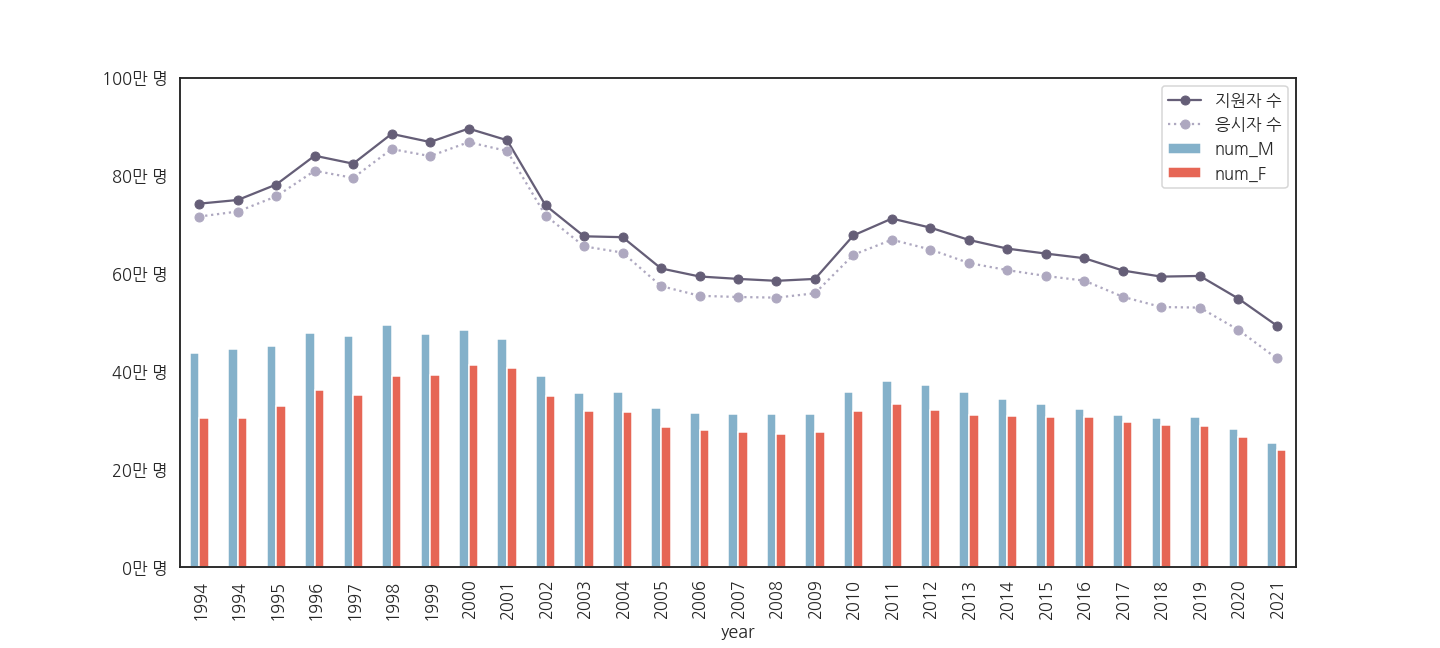
2.7. x축 눈금 레이블 변경
- 1994 ~ 2021까지 옆으로 누워있는 눈금이 보기 좋지 않습니다.
- 똑바로 돌리자니 공간이 부족합니다.
- 1997을 ‘97로 줄이는 방식으로 바꿔봅니다.
1
2
3
4
5
6
7
8
9
10
11
12
13
14
15
16
17
18
19
20
21
22
23
24
25
26
27fig, ax = plt.subplots(figsize=(20, 9), sharey=True)
df_sn[["year", "num_M", "num_F"]].plot.bar(x="year", y=["num_M", "num_F"], ax=ax,
color={"num_M": color_M, "num_F": color_F})
ax.plot(df_sn["num_total"], 'o-', color=color_total, label="지원자 수")
ax.plot(df_sn["num_test"], 'o:', color=color_test, label="응시자 수")
ax.set_ylim(0, 1000000)
yticks = ax.get_yticks()
ax.set_yticks(yticks)
yticklabels = ax.get_yticklabels()
ax.set_yticklabels([f"{y//10000:.0f}만 명" for y in yticks])
# xticklabels 수정
xticks = ax.get_xticks()
ax.set_xticks(xticks)
xticklabels = [f"'{x.get_text()[2:]}" for x in ax.get_xticklabels()]
xticklabels[0] = xticklabels[0] + "\n(1)"
xticklabels[1] = xticklabels[1] + "\n(2)"
ax.set_xticklabels(xticklabels, rotation=0)
# xlabels 제거
ax.set_xlabel("")
ax.legend()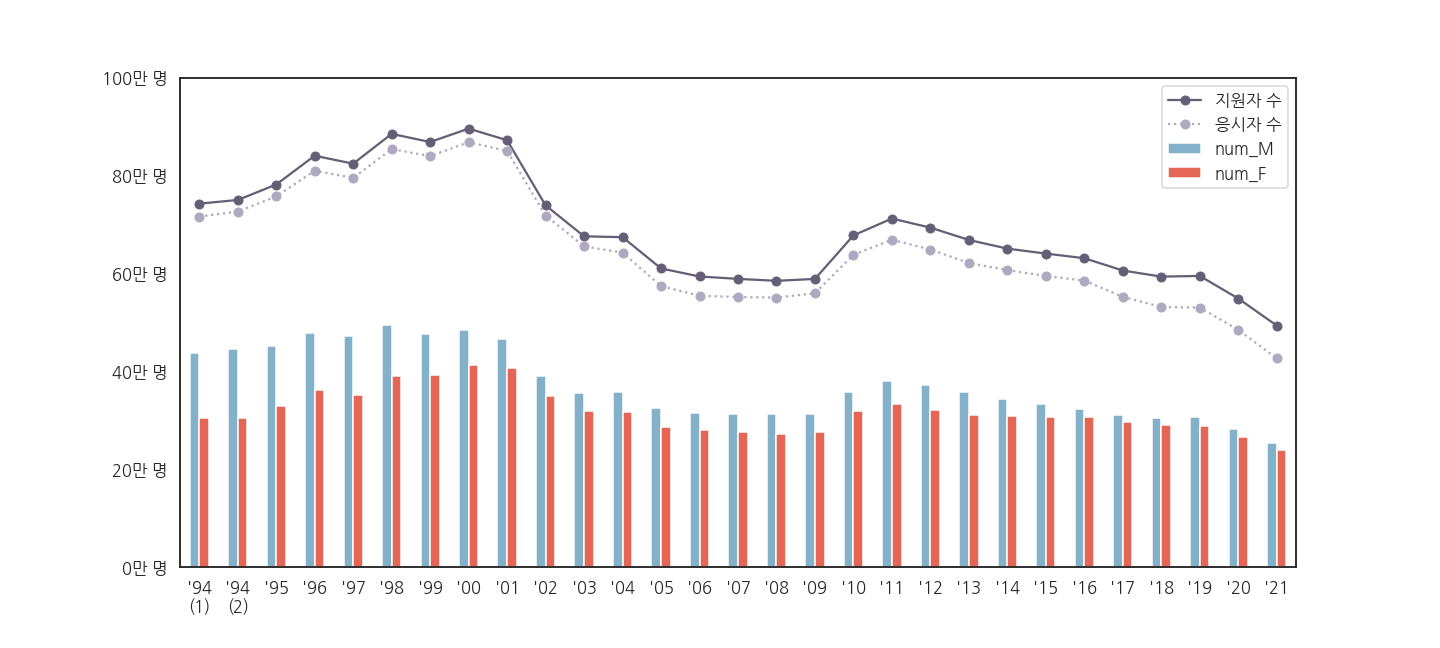
※ 28년을 이어온 수능의 역사를 그림으로 정리했습니다.
- 대충 봐도 보이는 메시지들이 있습니다.
- 전체적인 그림은 보였지만 손댈 곳이 여전히 보입니다.
- 다음 글에서는 legend를 비롯한 주변 요소들을 제어하겠습니다.
